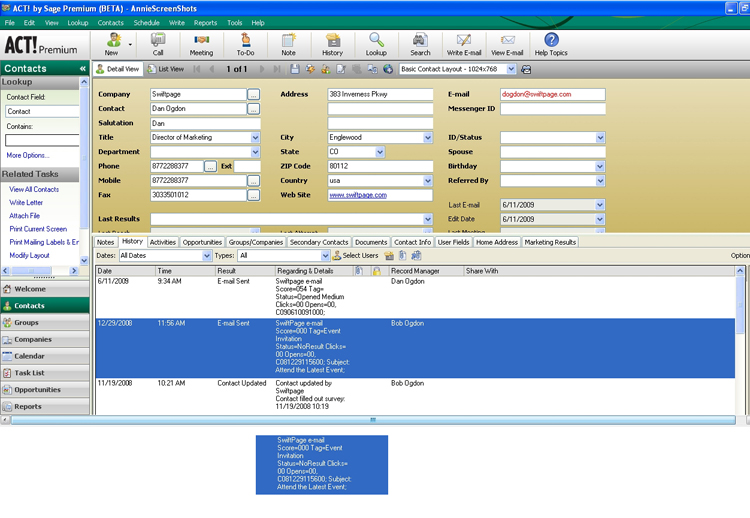Overview > Instructional Help > Results Tab
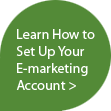

Results Tab
The following picture shows the Sage E-marketing Plug-In, numbered with corresponding explanations
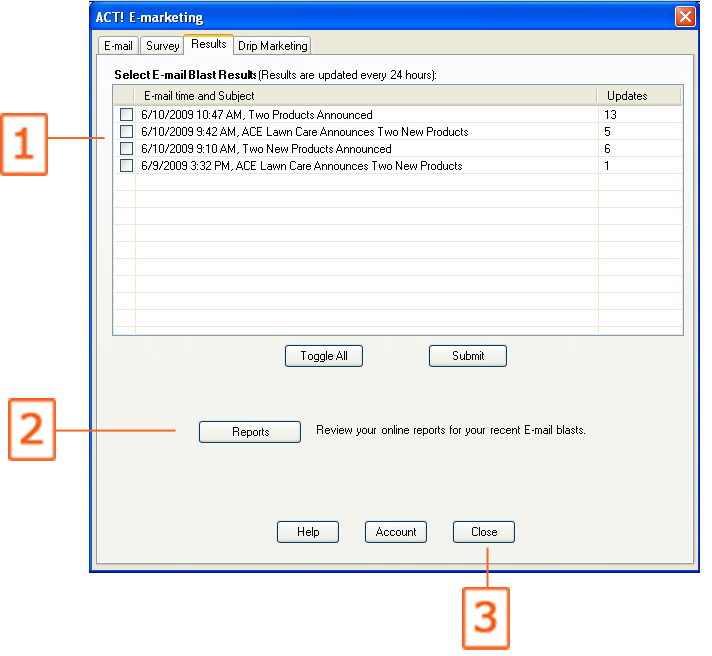
- Get Results: After you send out your E-mail blast, data is brought back into each contact's history. This data includes a score, status, and open and click data. Get Results allows you to save these items to your existing contacts ACT! history.
- Reports: Gives you access to your Online reports. This includes open & click reports, schedule E-mail blast reports, submitted, opt-out’s, unsent, bounced, invalid and all account level reports.
- Account: Shows current Swiftpage Account information. The “Account” button gives you access to your account information, where you can upgrade your account, or add a Swiftpage UserID.
Note: To add a Swiftpage UserID, you must have another ACT! user in your database. If you have an ACT! database user that needs a Swiftpage UserID, click the Add User button, and fill in the appropriate fields.
A pop up will appear that tells you how many updates you are about to download. Clicking “Yes” will access your Swiftpage account on Swiftpage servers and download your results.
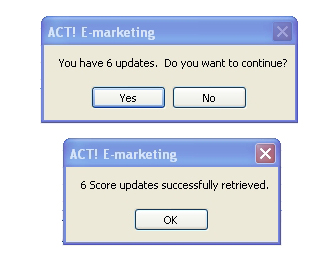
You will then be notified about how many scores were successfully retrieved.