Overview > E-mail Marketing > Send Your E-mail Blast
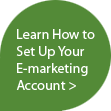

Send Your E-mail Blast
Send to Get Opened
Now you’ve created a great E-mail, you want to make sure your contact opens it. One of the best things you can do to increase your E-mail open rate is to segment your E-mail contact lists based on contact preferences. Make sure you’re only sending E-mail related to things he or she may be interested in. If you send too many unrelated E-mail messages your contacts are more likely to opt-out or ignore them all together.
Subject Line
The subject line is your contact’s first glimpse into your E-mail, make it count. Consider using your company or product name to gain credibility with your contact. Also make sure to entice the contact to read further but be sure not to stray from the content of the E-mail. You also need to be aware of spam filters which are much more likely to block E-mail messages with subject lines that use all caps, any special characters, buzz words or are longer than 45 characters. Your subject line is the first impression of your E-mail, so make it count.
Test
Test the message and layout of your E-mail by sending it to yourself and a few friends. Have your marketing department create E-mails that communicate a message consistent with that of the company and have it sent for a specific sales person to ensure it is more likely to be opened by your contact. What was memorable? What was the call to action? What did you click? Once you’ve tested you E-mail internally, be sure to do a Spam check.
Advanced Tip
Use the ‘Send As’ feature to your advantage. Have your marketing department create E-mail that communicates a message consistent with that of the company and have it sent from a specific sales person to ensure it is more likely to be opened by your contact.
Now Do It!
- Go back to ACT!
- Click on the Sage E-marketing icon on your toolbar
- Select who you want to send to
- Choose a template
- Enter a subject line
- Select a sending option
Show Me More
- Email Tab
- E-marketing Education Center - Feature Tour: Send Your E-mail Blast
- E-marketing Education Center - Feature Tour: Deliverability
Next Steps